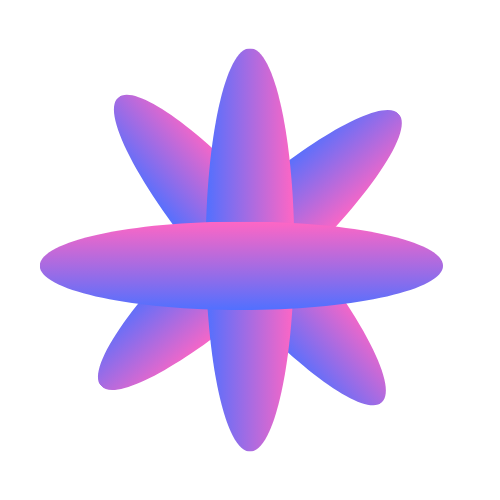What are Browser Profiles?
Browser profiles in Browsepilot work just like Chrome profiles - they maintain separate sessions, cookies, login states, and settings. Each profile acts as an isolated browser identity that you can use across multiple conversations and automation tasks.Creating a New Profile
1
Start Profile Creation
- Go to your Browsepilot dashboard
- Click the Manage button
- Select New Profile
2
Connect to Remote Browser
- Click Connect to Remote Browser 2. A new remote browser window will open in your dashboard 3. This browser is completely isolated and ready for setup
3
Set Up Your Profile
- Sign into accounts: Navigate to sites like notion.com, LinkedIn, Gmail, etc. 2. Configure settings: Adjust any browser preferences you need 3. Test functionality: Make sure everything works as expected
4
Save Your Profile
- Give your profile a descriptive name (e.g., “Work Notion”, “Personal LinkedIn”, “E-commerce Testing”)
- Add a description of what this profile is for
- Click Save Profile
Using Profiles in Conversations
Once saved, your profile is ready to use across any automation task:Editing Existing Profiles
Need to update a profile? No problem:1
Select Profile to Edit
- Go to Manage → Profiles
- Find the profile you want to modify
- Click Edit Profile
2
Connect to Associated Remote Browser
- Click Connect to Remote Browser 2. The browser will open with all your existing profile settings 3. You’ll see all your saved logins and configurations
3
Make Changes
- Add new accounts: Sign into additional services - Update credentials: Change passwords or login to different accounts - Modify settings: Adjust browser preferences - Test new workflows: Ensure everything works for your automation needs
4
Save Updates
- Once you’ve made your changes, click Save Changes
- The profile will update with your new configurations
- All future conversations using this profile will have the updated settings
Profile Management Best Practices
Organize by Purpose
Organize by Purpose
Create profiles based on specific use cases: - Personal Social:
Facebook, Instagram, personal Twitter - Work Accounts: Slack, Notion,
company email, LinkedIn - E-commerce: Amazon, eBay, shopping sites with
saved payment info - Development: GitHub, Stack Overflow, development
tools - Testing: Clean profiles for testing user flows
Security Considerations
Security Considerations
- Separate sensitive accounts: Keep banking/financial accounts in isolated profiles - Regular updates: Update profiles when you change passwords - Clean testing: Use separate profiles for testing to avoid affecting real data - Access control: Each profile maintains its own login states securely
Profile Maintenance
Profile Maintenance
- Periodic refresh: Reconnect profiles monthly to keep sessions active - Clear descriptions: Use clear names so you remember what each profile is for - Test regularly: Ensure profiles still work before important automation tasks - Update as needed: Add new accounts when your workflow changes
Common Profile Use Cases
Work Automation
E-commerce Management
Social Media Management
Content Research
Troubleshooting Profiles
Profile Not Working
Profile Not Working
Issue: AI agent can’t access accounts in profile Solutions: -
Reconnect to remote browser and re-login to affected accounts - Check if
passwords have changed since profile creation - Verify two-factor
authentication isn’t blocking access - Clear and rebuild the profile if
issues persist
Sessions Expired
Sessions Expired
Issue: Accounts keep asking for login even with profile Solutions: -
Some sites expire sessions quickly - this is normal - Use the AI agent to
handle re-authentication: “If asked to login, use my saved credentials” - For
frequently-used accounts, refresh the profile weekly
Blocked or Restricted
Blocked or Restricted
Issue: Websites are blocking the automated browser Solutions: -
Create a new profile with different browser fingerprints - Use profiles
intermittently rather than continuously - Contact support if legitimate
automation is being blocked
Need Help?
Profile Setup Guide
Watch our step-by-step video guide for creating your first profile
Discord Community
Get help from other users who’ve set up similar profiles
Contact Support
Need help with complex profile configurations? We’re here to help
API Integration
Learn how to use profiles programmatically via our API