Your First AI Browser Session
Go from zero to automating complex web tasks in under 5 minutes.Step 1: Sign up and launch your first session
Create your account
Create your account
- Go to browsepilot.ai and click “Get Started” 2. Sign up with your email or Google account 3. Complete the quick onboarding (takes 30 seconds)
Launch your AI browser
Launch your AI browser
- Click “Launch AI Browser” from your dashboard 2. Wait for your dedicated browser session to start (usually 5-10 seconds) 3. You’ll see a chat interface on the left and a live browser on the right
Step 2: Give your first command
Start with something simple
Start with something simple
Try one of these beginner-friendly commands in the chat: -
"Go to google.com and search for 'best pizza near me'" - "Navigate to amazon.com and show me the top-rated wireless headphones" - "Visit wikipedia.org and find the article about artificial intelligence"Watch it work
Watch it work
You’ll see your AI agent: 1. Navigate: Watch it type URLs and click
links in real-time 2. Interact: See it fill forms, click buttons, and
scroll pages 3. Report back: Get updates in the chat about what it’s
finding
Step 3: Try something more complex
Give a multi-step task
Give a multi-step task
Once you’re comfortable with basic commands, try something more advanced: -
"Find 3 restaurants in downtown Seattle with good reviews, then create a list with their names, ratings, and phone numbers" - "Go to LinkedIn, search for 'product manager' jobs in New York, and summarize the top 5 results" -
"Compare the price of iPhone 15 on Amazon, Best Buy, and Apple's website"
Your AI agent will break down complex tasks automatically and handle multiple
steps seamlessly.What to try next
Now that you’ve got the basics down, explore these powerful features:Browser Profiles
Create multiple browser identities for different accounts and use cases.
Data Extraction
Have your AI agent collect and format data from websites automatically.
Form Automation
Upload documents, fill applications, and submit forms at scale.
API Integration
Connect Browsepilot to your apps and workflows.
Example Commands to Try
E-commerce & Shopping
E-commerce & Shopping
"Find the cheapest MacBook Pro 16-inch across Amazon, Best Buy, and Apple"-"Add 3 random items under $20 to my Amazon cart"-"Check if this product is in stock at Target stores near me"
Job Applications
Job Applications
"Apply to the first 5 remote software engineer jobs on Indeed with my resume"-"Find all UX designer positions at startups in San Francisco and save the list"-"Fill out this job application form with my LinkedIn profile information"
Research & Data
Research & Data
"Create a spreadsheet comparing the top 10 CRM tools with pricing and features"-"Find contact information for marketing directors at SaaS companies in Austin"-"Monitor this product page and alert me when the price drops below $100"
Social Media
Social Media
Scheduled Automation
Scheduled Automation
"Check my competitors' pricing every Monday morning and send me a summary""Apply to new remote developer jobs posted this week on LinkedIn""Monitor these 5 stocks daily and alert me if any drop more than 10%""Post my weekly newsletter to all social platforms every Friday at 9 AM"
Pro tip: The more specific your instructions, the better your AI agent
performs. Include details like “save as CSV”, “click the blue button”, or “use
my email from my profile” for best results. Scheduling tip: After
completing any task successfully, you can schedule it to repeat automatically
- just ask “Schedule this same task to run every Monday at 9 AM” and your AI agent will handle the rest!
Having issues?
Common Solutions
- AI seems stuck: Try refreshing the browser session - Can’t find an element: Be more specific about colors, text, or position - Task too complex: Break it into smaller, sequential commands - Wrong information: Specify exactly which data fields you want
Get Help
- Join our Discord community for tips - Email [email protected] for technical help - Check our browser profiles guide for detailed solutions
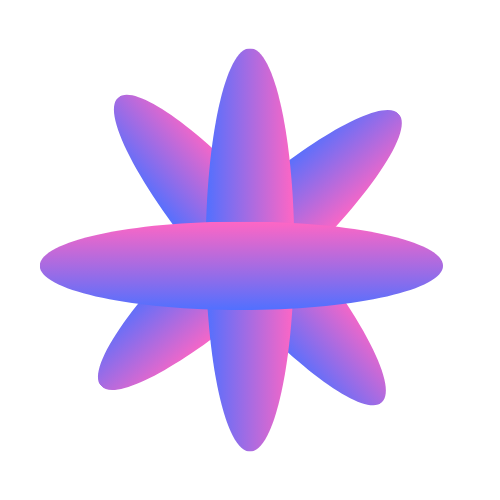
"Post this announcement to my LinkedIn, Twitter, and Facebook accounts""Find and follow 20 accounts in the AI/ML space on Twitter"-"Schedule this blog post across all my social media profiles"